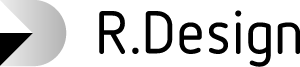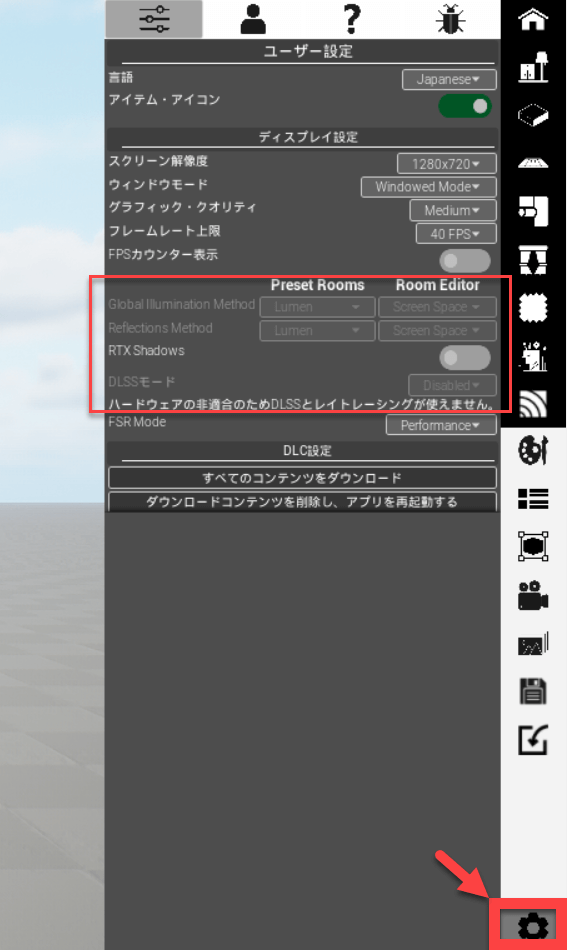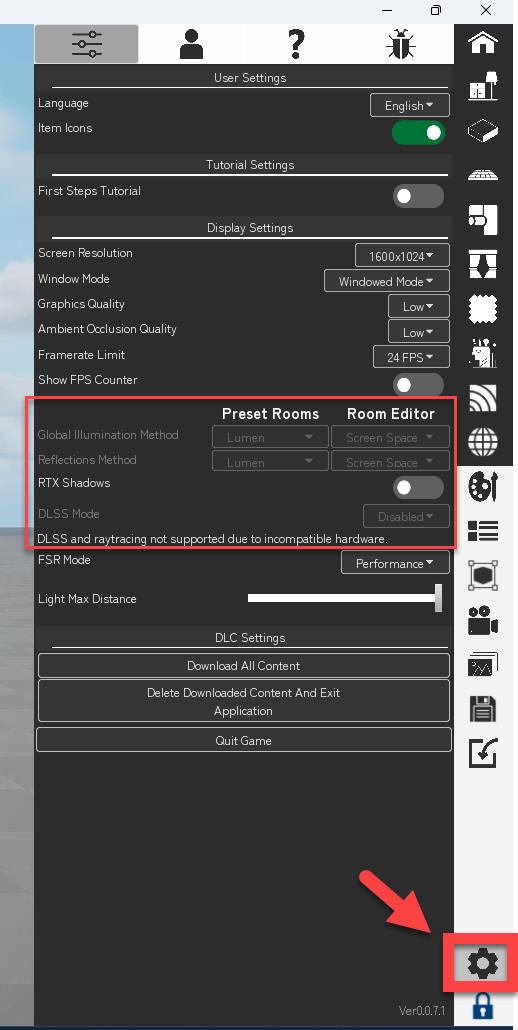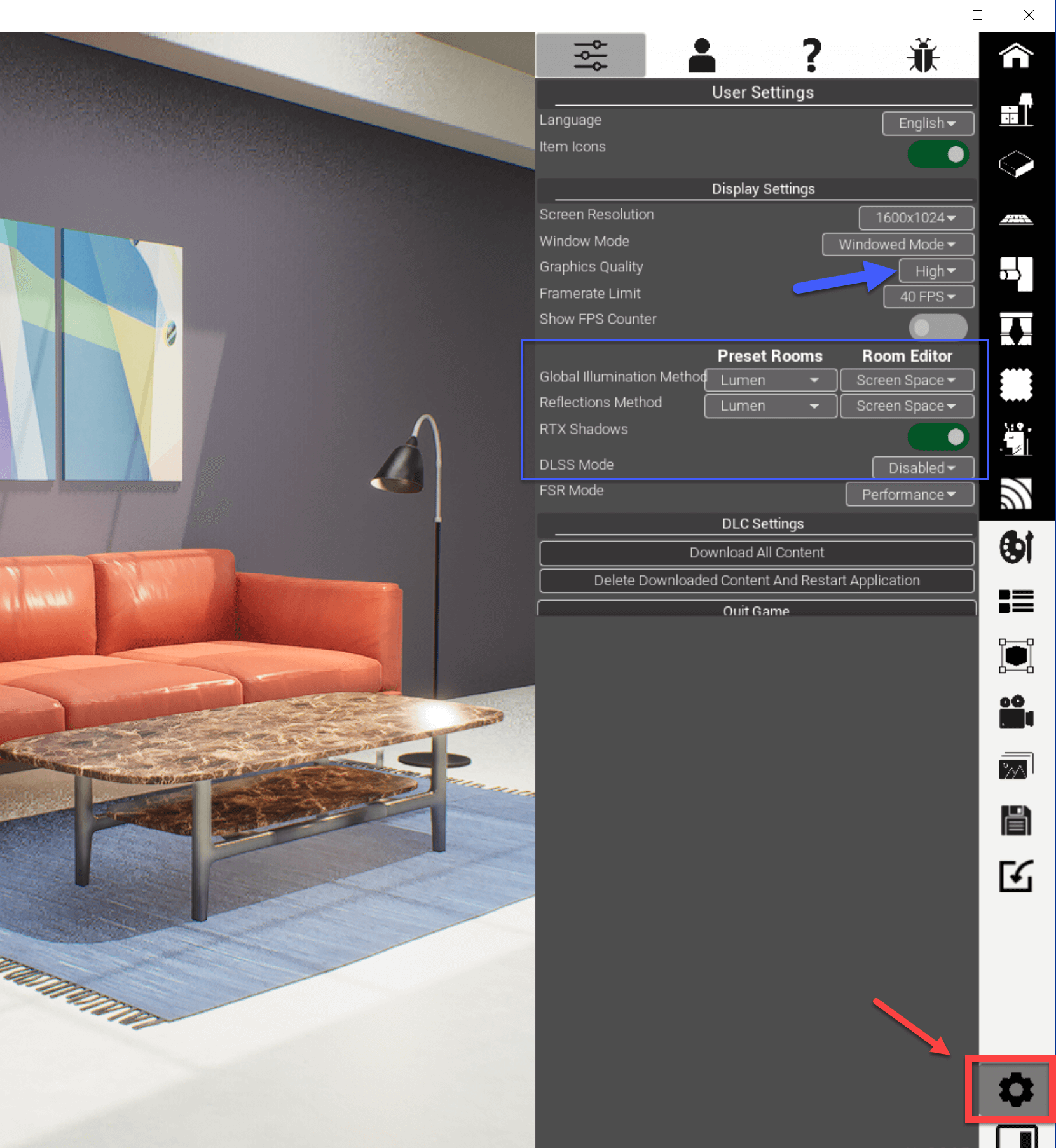Get Started With R.Design
1. Download the App Files
If you create a new member account, you will receive an email with the link to download the App at your registered email address.
If you cannot find an email from us in your inbox, it might possibly be in your spam box.
2.Login and Start Playing the App
After you open the App, please login to the App with your registered email address.
(Important) You cannot login with the registered email address UNLESS it is verified.
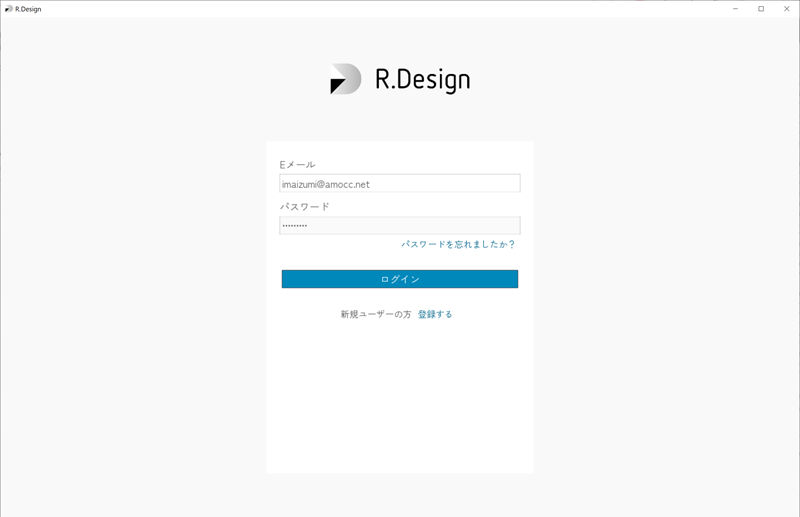
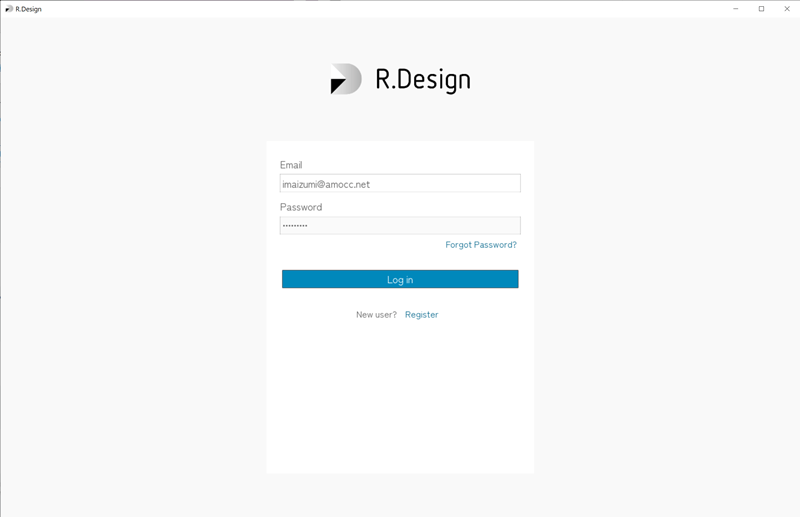
3. Graphic Settings
| About your PC’s GPU (Graphics Processing Unit) GPU is a specialized electronic circuit designed to manipulate and alter memory to accelerate the creation of images in a frame buffer intended for output to a display device. GPU is very important for the background computing of R.Design app. There are 2 types of GPU.
Integrated GPU(Low spec PC) The following Display Settings are recommended.
With PCs with integrated GPU, you cannot use detailed graphic settings (see the below). |
Discrete GPU(High spec or Gaming PC / Latest or High spec Mac)
The following Display Settings are recommended.
| For better performance | For better visual quality | |
|---|---|---|
| Graphic Quality | High | High |
| Framerate Limit | 40FPS 又は 30FPS | 40FPS 又は 30FPS |
| Global Illumination | Lumen | Lumen |
| Reflection Method | Lumen | Lumen |
| RTX Shadows | Enabled | Enabled |
| FSR Mode | Performance | Disabled |
For more information, check Basic Settings tutorial.